Using The Darkwind zip Archive on Windows
(1) Download and save darkwindFull.zip onto your desktop:
(2) Right-click this and choose Extract All:
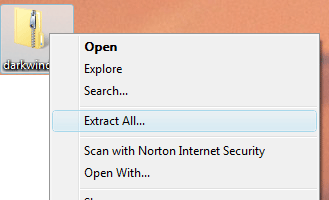
Choose a folder to extract to. The default will also be on your desktop.
(3) When your computer has finished extracting, you will have a new folder:

You can tell this new folder is right because it doesn't have a 'zip' picture up the front of it. Double-click the new folder to open it, and then on darkwindLobby to run the patching program which will bring your copy of Darkwind up-to-date and ready to run.

Troubleshooting:
1. The most common problem, under Window Vista or later, is that you have not run the game 'As Administrator'. To do this, right click the Darkwind icon (rather than double-clicking) and choose 'Run as Administrator'. The reason this is necessary is to allow the Darkwind auto-patching system to operate: otherwise, the strict security of Windows disallows the software from downloading anything.
2. Please note that Java is required to play Darkwind, since the lobby/patcher is written in Java. You probably already have it, but if the lobby doesn't work, please refer to: www.java.com
3. If you're getting either of the following error messages under Windows:
- "failed to launch application because application configuration is incorrect"
- "Unable to Launch Darkwind Client Application. It is likely that DarkwindLobby has failed to update the game, More information will be displayed"
4. If you can hear music but only see a blank screen, or nothing at all, after the splash sceen has closed, then you need to check that your graphics drivers are up-to-date and OpenGL compatible. Information should be available from the website of your graphics card manufacturer.